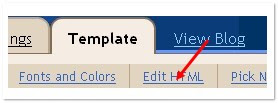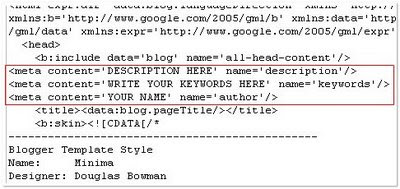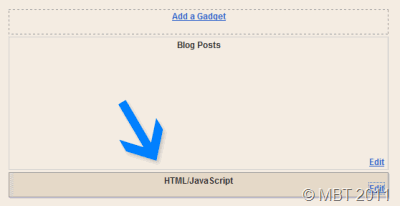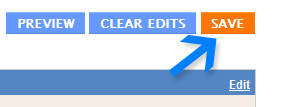Wednesday, 11 January 2012
Related Posts in very easy method to show you post randomly to your visitor this will display you posts to you reader with current posts
1.Login to your blogger account and
2. Design = > Edit HTML and expand your widget templates
3.Now find this line of code
and replace it with(don't worry </head is added in below code nothing will change in you blog by replacing this code)
If you want to change the title of your widget you can edit this line of the above code
If you want you can edit the blue and black colors present in this code
4.Now find this line of code
If you cant find it then try finding this one
Now immediately after any of these lines(whichever you could find) place this Below code
Now you should have a working related posts widget on your blog.If you want to customize the look and feel,then you can alter the CSS rules. .The codes are well commented .So this can be easily removed whenever you want..
Note: If you want to display the Related Posts on every page, then remove the 4 lines of code starting with <!--Remove-->
If You like this widget then please leave your comment for us
1.Login to your blogger account and
2. Design = > Edit HTML and expand your widget templates
3.Now find this line of code
</head>
<!--Related Posts Scripts and Styles Start--> <!--Remove--><b:if cond='data:blog.pageType == "item"'> <style type="text/css"> #related-posts { float:center; text-transform:none; height:100%; min-height:100%; padding-top:5px; padding-left:5px; } #related-posts .widget{ padding-left:6px; margin-bottom:10px; } #related-posts .widget h2, #related-posts h2{ font-size: 1.6em; font-weight: bold; color: black; font-family: Georgia, “Times New Roman”, Times, serif; margin-bottom: 0.75em; margin-top: 0em; padding-top: 0em; } #related-posts a{ color:blue; } #related-posts a:hover{ color:blue; } #related-posts ul{ list-style-type:none; margin:0 0 0px 0; padding:0px; text-decoration:bold; font-size:15px; text-color:#000000 } #related-posts ul li{ background:transparent url(https://blogger.googleusercontent.com/img/b/R29vZ2xl/AVvXsEiaLx7jzO1hiFx99RxkWnRJdGypSZ2ruxnuMkFj2zOK_SDc3x3c3Pj-17aG-0OmJC2zmFgFDaEKrAX5R5jIMSK1YD7Pbyne9dvijv484L6AiBy-gWKW3dH6FG0GtNGONo4ghiSw4NZwO_E/s200/greentickbullet.png) no-repeat ; display:block; list-style-type:none; margin-bottom: 13px; padding-left: 30px; padding-top:0px;} </style> <script type='text/javascript'> var relatedpoststitle="Related Posts"; </script> <script src='http://blogergadgets.googlecode.com/files/related-posts-for-blogger.js' type='text/javascript'/> <!--Remove--></b:if> <!--Related Posts Scripts and Styles End--> </head>
var relatedpoststitle="Related Posts";4.Now find this line of code
<div class='post-footer-line post-footer-line-1'>
If you cant find it then try finding this one
<p class='post-footer-line post-footer-line-1'>
Now immediately after any of these lines(whichever you could find) place this Below code
<!-- Related Posts Code Start--> <!--Remove--><b:if cond='data:blog.pageType == "item"'> <div id='related-posts'> <b:loop values='data:post.labels' var='label'> <b:if cond='data:label.isLast != "true"'> </b:if> <b:if cond='data:blog.pageType == "item"'> <script expr:src='"/feeds/posts/default/-/" + data:label.name + "?alt=json-in-script&callback=related_results_labels&max-results=6"' type='text/javascript'/></b:if></b:loop><a href='http://www.bloggerplugins.org/2009/08/related-posts-for-blogger-widget.html'><img style="border: 0" alt="Related Posts Widget for Blogger" src="http://image.bloggerplugins.org/blogger-widgets.png" /></a> <script type='text/javascript'> var maxresults=5; removeRelatedDuplicates(); printRelatedLabels("<data:post.url/>"); </script> </div> <!--Remove--></b:if> <!-- Related Posts Code End-->
var maxresults=5;this line determines the number of related posts that are displayed..and by default 6 posts are fetched from each label.
Note: If you want to display the Related Posts on every page, then remove the 4 lines of code starting with <!--Remove-->
If You like this widget then please leave your comment for us









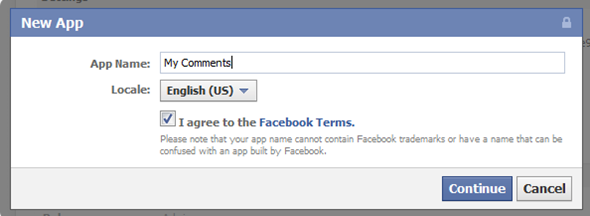

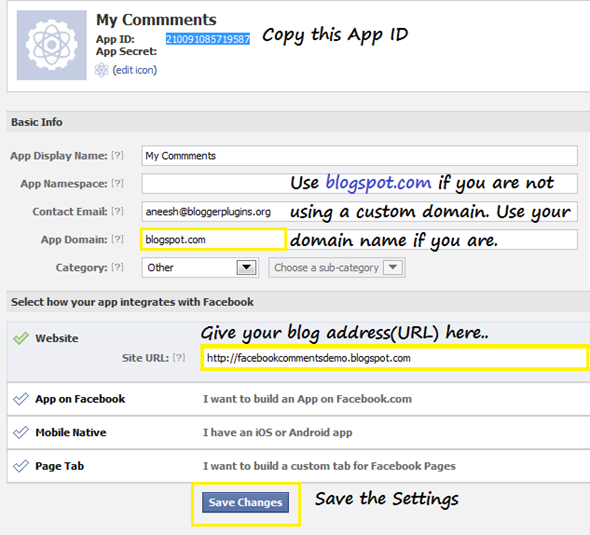

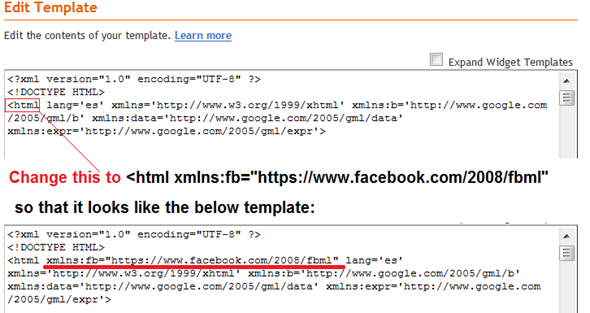 Save the Template. This namespace declaration is necessary for all FBML widgets using the fb tag. So if you have already added the namespace declaration while adding some other FB plugin, then you can skip this.
Save the Template. This namespace declaration is necessary for all FBML widgets using the fb tag. So if you have already added the namespace declaration while adding some other FB plugin, then you can skip this.